We spend A LOT of time on the internet. Make your time less frustrating and more enjoyable!
As a web developer, I've tried them all. Here are their quirks.
1. Wavebox
It’s amazing! Costs $100/year even though other browsers are free, but it’s worth every penny! So many features. So reliable! Such good UI. If you use it right. It’s like an airplane vs a car.
It’s more powerful than Chrome, but just as fast and performant. This does a much better job saving and remembering passwords than other browsers.
Below is a screenshot of mine.
- You can have regular tabs like normal (they’ll appear in the empty grey space at the top)
- You can save sites along the top and left, and customize the icon/color/text of each. But they’re not just bookmarks, they’re 🔥🔥!
Each little icon/tab on the top or left can function as its own browser — with its own logins/cache/saved user data — each such “browser” is called a “cookie container”. If you open a site in a different cookie container, it will have its own login/user data, so will function as a new “profile” which is the closest thing that Chrome has to this. However, separating login sessions into custom grouped tabs is more powerful than just a few profiles. Wavebox is smart enough to know when you open a link to a domain (like Amazon) to open it in the correct cookie container. When you open a site from a different group on the left, the little site icons on the top change. Those are actually pinned tabs, though they can have their own cookie container, or share a cookie container from any other group. It’s all complicated and confusing, but I promise it’s amazingly useful. And the Wavebox UI makes it easy to mange. There’s a lot to customize.
It has many other advanced features as well, like a useful “new tab” page with a summary of your recent emails, upcoming events, notes, and other widgets that you can drag and drop.
Only problem is - the core functionality which makes it awesome - uses space on the left and top bar of the screen, which takes away space from viewing the website. It’s fine if your screen is big.
I keep my resolution low so the text is bigger and easier on the eyes. So, I want every available pixel. So, I don’t use this as my one and only browser. I use this for sites that I need to be logged in to (Github, Notion, all my emails which this does a great job of aggregating, Amazon, Walmart, Airbnb, ChatGPT, CloudFlare, other personal and work accounts). But to simply browse random new websites from search results and links, I keep Chrome as default.
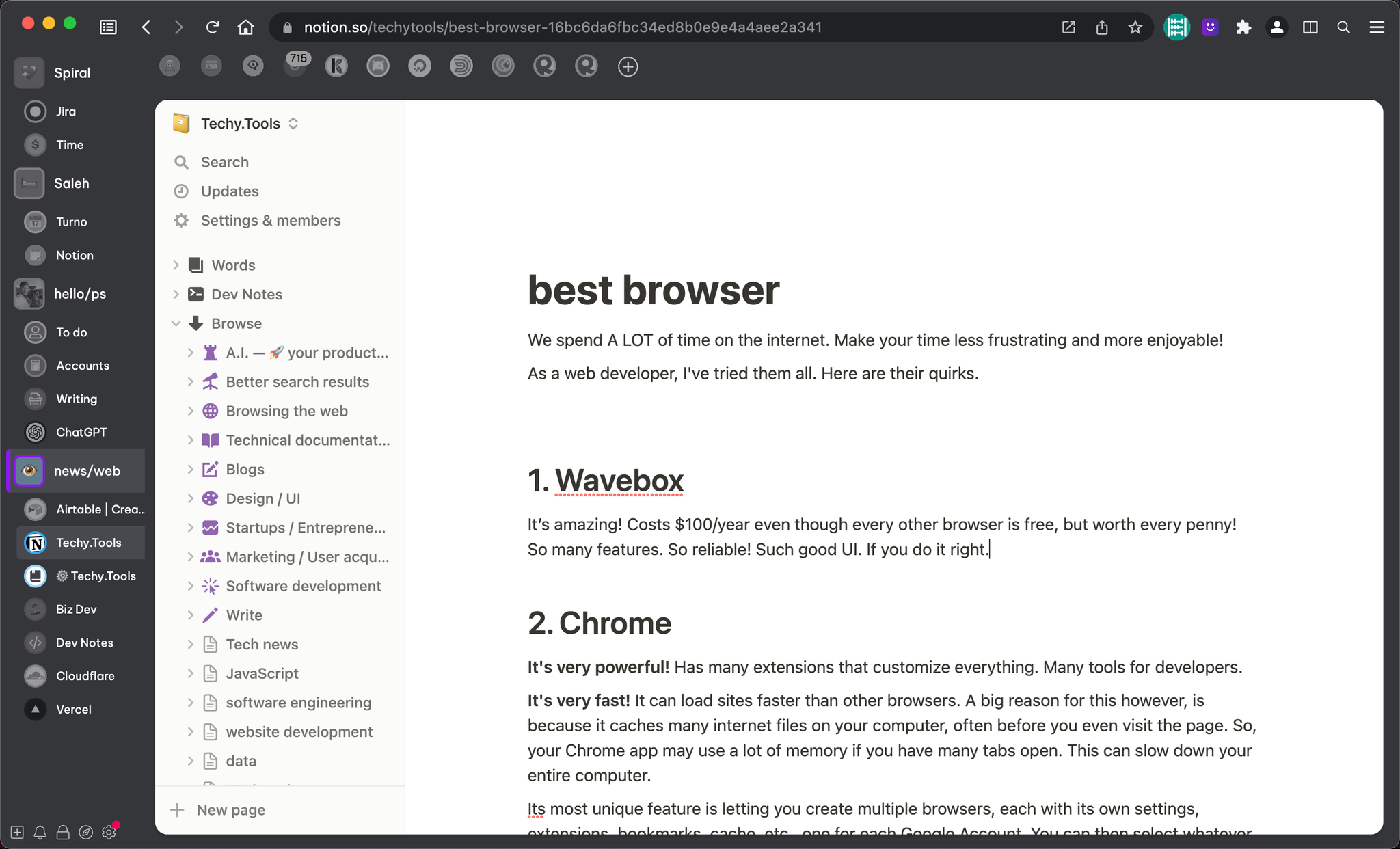
Chrome
It's powerful! Has many extensions that customize everything. Many tools for developers.
It's very fast! It can load sites faster than other browsers. A big reason for this however, is because it caches many internet files on your computer, often before you even visit the page. So, your Chrome app may use a lot of memory if you have many tabs open. This can slow down your entire computer.
Its most unique feature is letting you create multiple browsers, each with its own settings, extensions, bookmarks, cache, etc., one for each Google Account. You can then select whatever browser/account to use from the "People" menu. If you have multiple computers, your browsers/people will sync immediately. That is powerful if you have a work and home computer!
Unfortunately, the password manager and bookmark manager are glitchy
- Very often it does not save the username or password correctly. It often saves the wrong username, or no username.
- When I change my password on a site, the browser usually does not save the new password correctly. So now my password is wrong. Now when the browser suggests and auto-completes my password, it will be the wrong one. I can't see the password, so have to submit the form to try it out. Often it is not correct. This leads to extra work for me. Better to use a real password manager, like Keeper (my favorite) or LastPass (most popular).
- Sometimes it has annoying glitches like this. Just wrong.
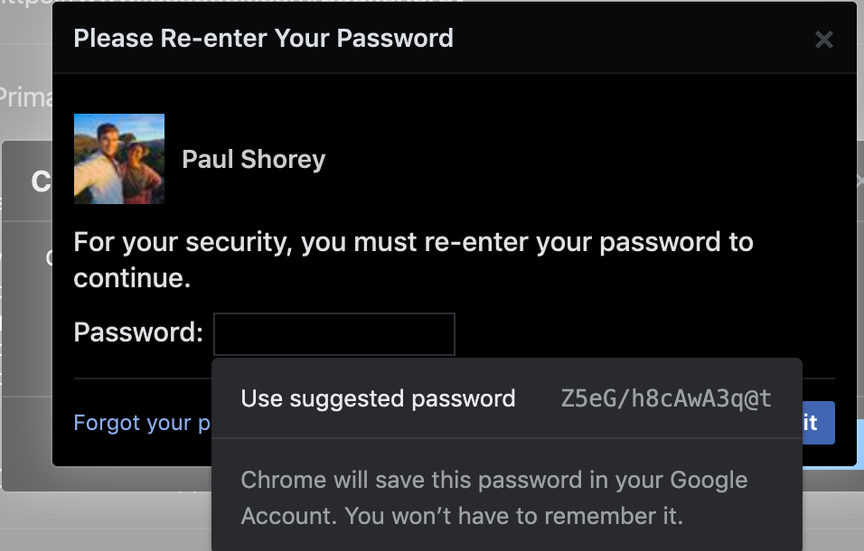
- Sometimes the website text field has its own dropdown, and Chrome's dropdown floats over the top of the website, preventing me from using the website, with no way to turn it off. That's terrible.
- If you try to turn off Chrome's password manager, it may still be enabled for sites that are already saved. They may have fixed this glitch, idk. If not, go to passwords.google.com to clear your saved Google passwords.
The only way to use Chrome is to turn off its password manager completely. Use something that actually works instead: Keeper and LastPass are both good ones. I've had more luck with Keeper - it works more reliably on other browsers, and even works on some mobile browsers.
But I like the built-in password manager in a browser. Keeper and LastPass are slow.
Same for credit card / payment / address auto-fill. Although not as bad as passwords, Google Chrome has struggled auto-filling these forms for me.
Opera
This renders websites exactly like Google Chrome. It uses the open-source Chromium browser. It even lets you install almost all Chrome browser extensions. It is styled a bit differently (better?). It has some extra features. Vivaldi browser is the same concept, created by Opera co-founder.
It's got the best and most reliable password manager of all browsers I've tried!
It has built in ad blocker and privacy features. It's auto-complete for text fields is improved too.
It's good for web programmers, because you can use all the same tools as in Google Chrome.
It sometimes forces you do things a certain way.
- It does not let you set a custom default search engine. It will have to be Google, Bing, DuckDuckGo, and whatever the 4th most popular is. I'm actually ok with those providers. However, setting the default search engine is more than just about which search company you use. On Chrome and others, you're able to set a custom URL which may be google.com but with certain features enabled or configured by default, such as setting Google to return only recent results from the past 2 years, instead of showing everything from like 12 years, even if it may not be relevant anymore. See more Google search tips and tricks.
- It makes it extremely difficult to configure what happens when you open a new tab. It forces you to see its list of "shortcut" websites on every new tab. This is I think because it has partnerships, and gets money from some of the sites it puts there by default. You can change all those sites, but can't turn off this functionality. I've found only one extension that works well (as of July 2021) New Tab Start Page. They've manually disabled all the others. Hopefully they will not disable this one.
Vivaldi (scroll down) is worth a try. All the good of Opera (and more) without any of the bad.
Firefox
Pretty good browser. Better performance and privacy than Chrome. Popup blocker built in. The password manager is annoying, not as good as Opera.
Doesn't have as many features as Chrome. Ex: Can not set a custom search engine.
Doesn't have as many extensions as Chrome. Ex: Can not set a custom url to open for all new tabs. Well, you can, but not as well as in Chrome. In Chrome, there are extensions that will clear the URL from the address bar, so even though a custom page loads in a new tab, you can just start typing immediately, because usually you will not want to stay on that new page but search something or go to some other URL.
Microsoft Edge
It's actually a very good browser! Great performance and efficient use of memory. Unfortunately...
- I hate the flat UI with all the thin outlines everywhere. All the icons are just thin outlines.
- Not as many extensions and customizations.
Safari
I’m a web developer, and noticed that Safari is actually much less reliable, and more glitchy than any other browser. Even Microsoft Edge has changed over to Chromium/Webpack, so is totally reliable. Safari is the new Windows Explorer (not really, that’s a huge exaggeration).
That should be embarrassing for Apple! Also, as a user, I personally don't like the UI because it doesn't have as many buttons and doesn't show its extensions all in a row like Chrome/Firefox. But, it's for a good reason - to save space and keep that beautiful minimal designer look that is an important feature of Apple products.
It is more memory efficient, much better than Chrome, mostly because it does not allow tabs (websites) to run their scripts while inactive in the background (while you're not using them).
Duck Duck Go
The alternative "privacy" focused search engine (and now they have a browser). They use Google or Bing results, I forget which, but act as a anonymizer (middle-man, proxy, VPN) between you and the search provider, so the search provider does not know what you're searching. Don't know anything else about this one.
Vivaldi
Few people know about this browser, but if you're not using it, you may be missing out! It lets you have a very minimal clean interface like Safari, or a very advanced one with many features, or something in between. It has the most features. It is the most customizable. It is the most powerful. But, the UI is still easy and pleasant to use!
- All the best of each browser above, without any of the bad!
- Chrome browser extensions work natively! No need to install and configure anything extra, just visit the Chrome Web Store.
- Many great features built-in. Screen capture options, play GIF only once, tile pages, etc.
- The most unique feature is the tab grouping (stacking). To stack tabs, just drag a tab into another tab.
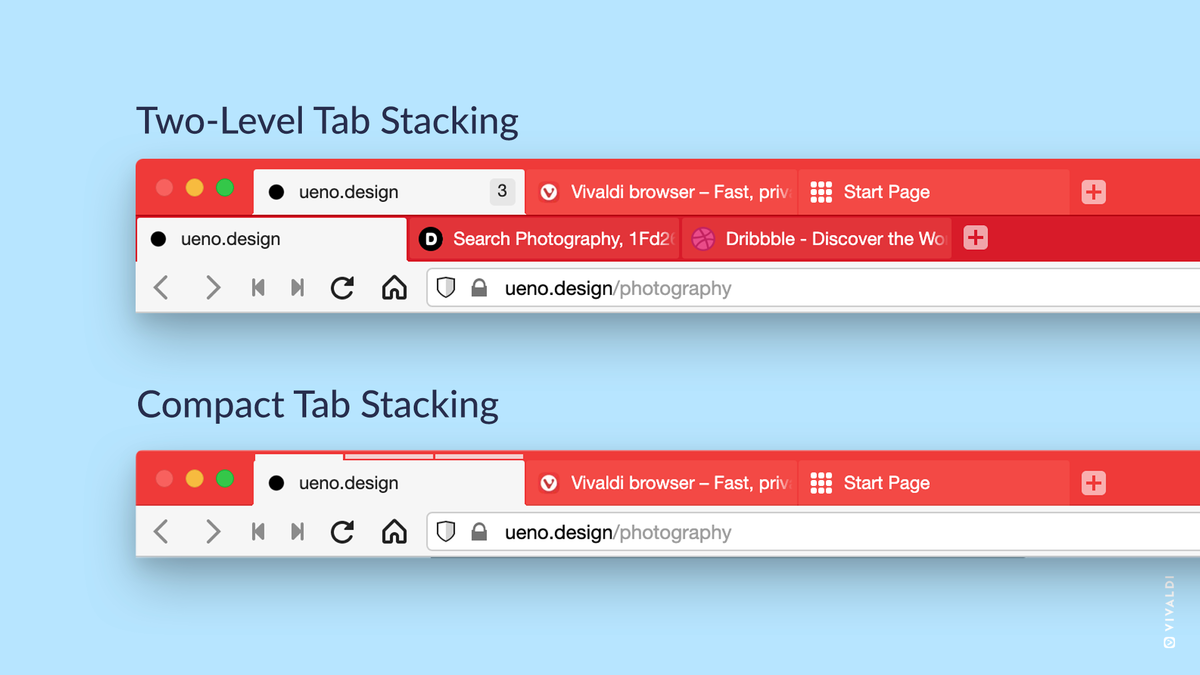
Unfortunately:
I was going to claim that this is the best browser. Unfortunately after using it for a bit, it also got very annoying, for other reasons - mostly the speed.
It's slower than all other web browsers. Especially compared to Chrome or Opera (which are the fastest). It loads web pages very slowly - especially a new site, or any page in a new tab. I couldn't figure out any solution. I guess it has so many features and options that they slow it down a bit? Maybe I'm just used to Chrome (and Opera) which are the best at speed, because they pre-load many files before I even visit the page (this takes a lot of memory), and they're great at caching all the files so they don't have to download them again later. Idk.
Annoying little issue for web developers: As a web developer, I often right-click on an element, and click "inspect element" from the little menu that pops up. Vivaldi nests this link one level. So, I have to click, then mouse-over the "Developer Tools" option, and then click "inspect element". Very annoying. I might have to write a browser extension to fix that. Maybe I'll get used to it.